S
Silinen üye 114179
Ziyaretçi
Herkese tekrar merhaba. Asus K555UB bilgisayarımdaki Windows 10'a ek olarak macOS High Sierra yüklemek üzere @claus moderatörümün şu bağlantıda hazırladığı rehber doğrultusunda 10.13.6 / Laptop sürümünü indirip kurulum ekranına kadar geldim fakat HFS olarak biçimlendirdiğim diski seçip ilerleyemiyorum. "Bu disk bilgisayarı başlatmak için kullanılamaz" uyarısıyla ilgili yaptığım araştırma sonucu yine Claus moderatörümün hazırladığı şu yazıda yapmam gerekenleri tam anlamadım. 1TB'lık diskimde yaklaşık 600 GB arşivim var ve bunları yedeklemem olanaksız gibi.
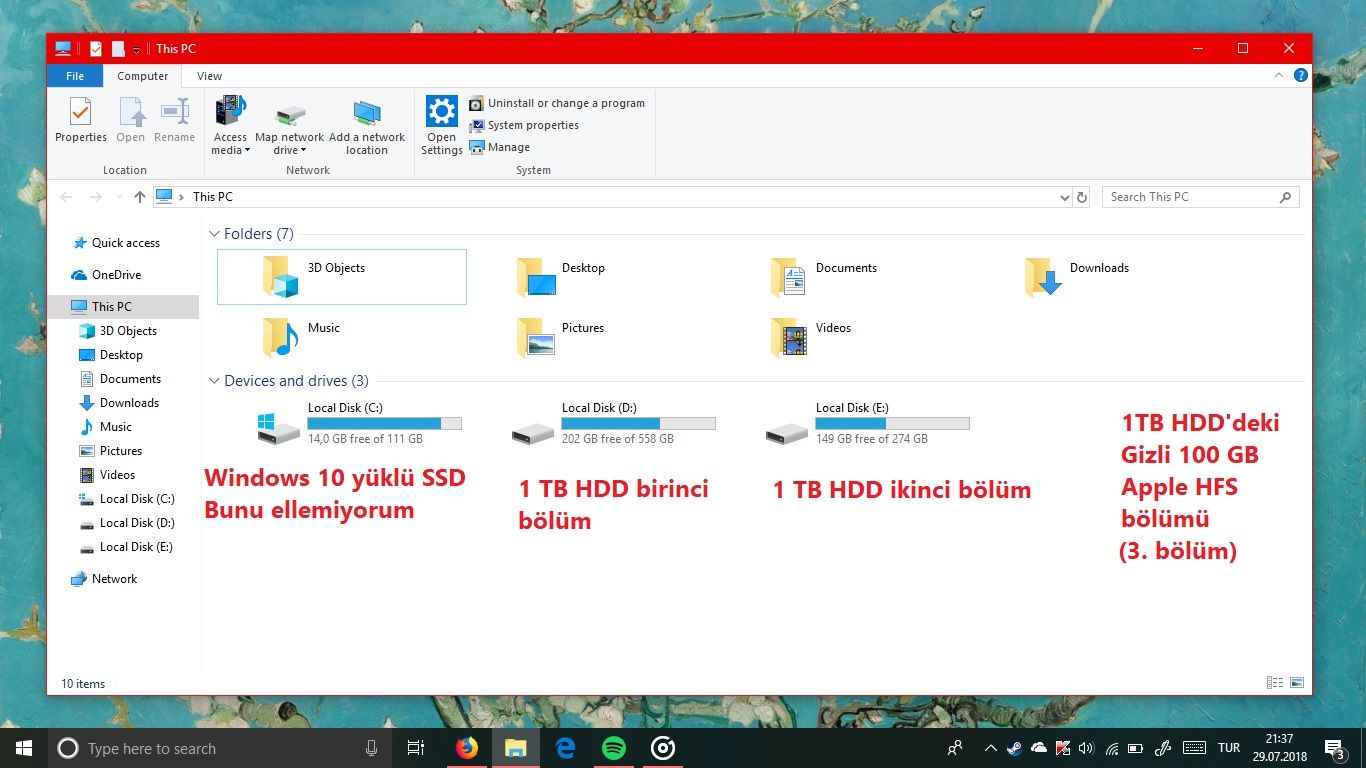
Şimdi benim sorularım şunlar ki:
Windows kurulum medyasını USB'den boot ettikten sonra HDD'nin bu üç bölümünü de silmek zorunda mıyım? Yoksa sadece HDD'nin bir bölümünü silip ona EFI bölümü yapsam yeter mi?
Ve yine aynı yazıda kurulum yapılmasından bahsediyor. Windows'u da mı yeniden kurmam gerekiyor?
Cevaplarınız için teşekkür ediyorum. İyi günler.
Şimdi benim sorularım şunlar ki:
Windows kurulum medyasını USB'den boot ettikten sonra HDD'nin bu üç bölümünü de silmek zorunda mıyım? Yoksa sadece HDD'nin bir bölümünü silip ona EFI bölümü yapsam yeter mi?
Ve yine aynı yazıda kurulum yapılmasından bahsediyor. Windows'u da mı yeniden kurmam gerekiyor?
Cevaplarınız için teşekkür ediyorum. İyi günler.
Son düzenleyen: Moderatör: