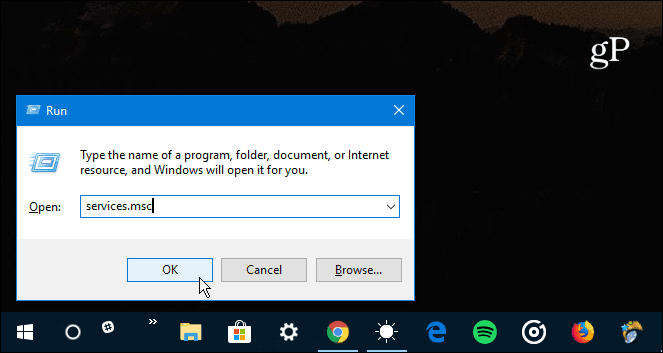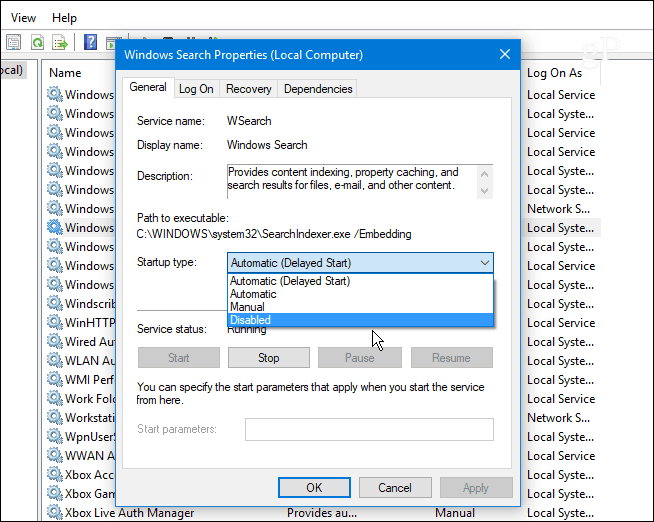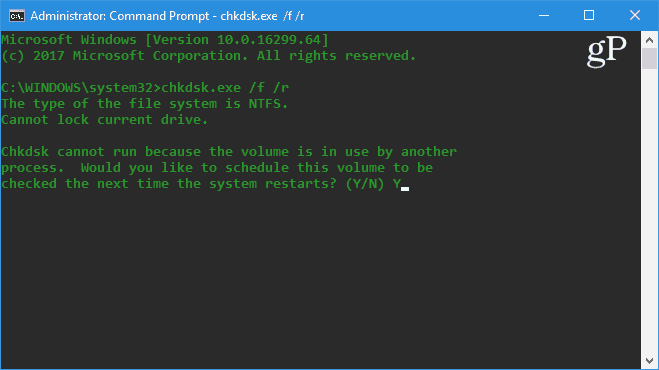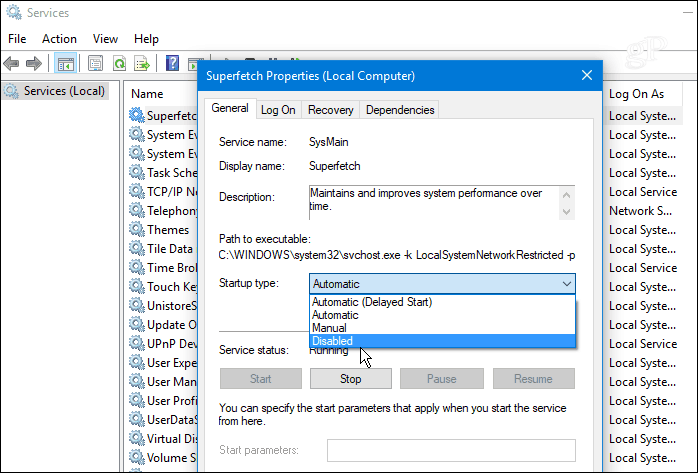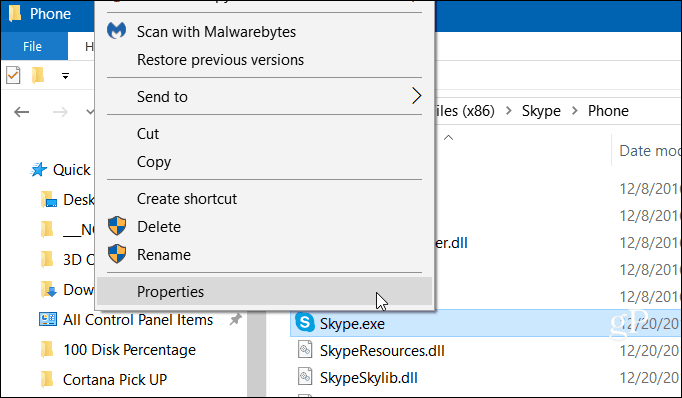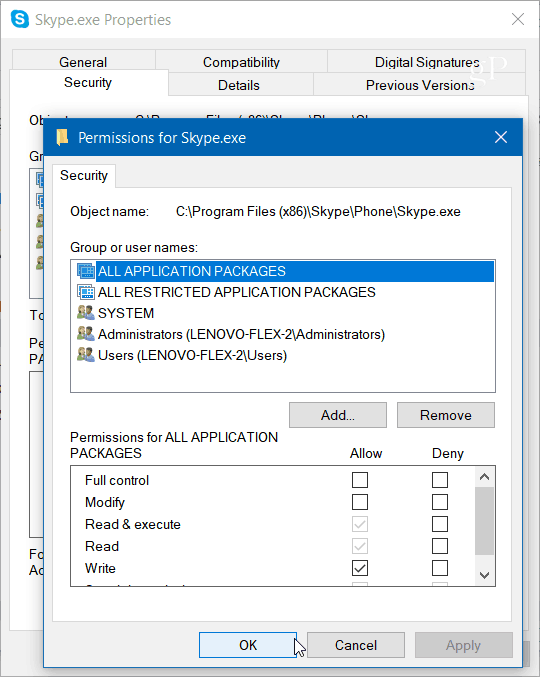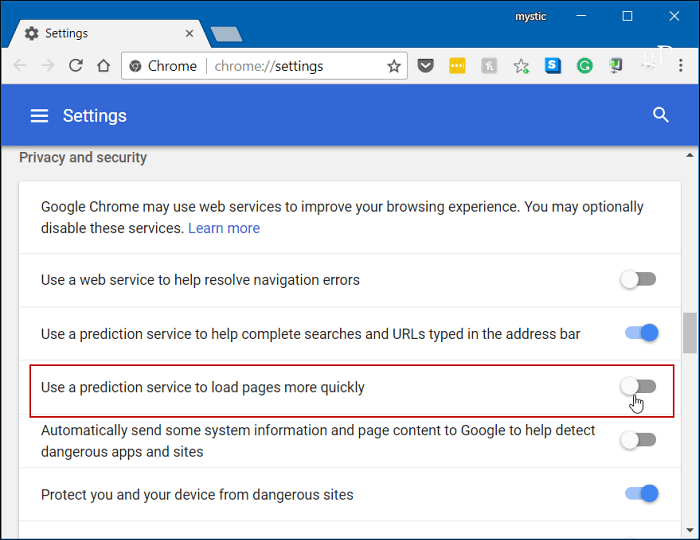Kardeşim aynı sorun bendede var . Uzunca anlatayım ; Yaklaşık 2 ay önce windows 8.1'den windows 10'a geçme kararı aldım ve format attım . Herşey güzeldi taki 1-2 hafta geçene kadar. Bilgisayarı 2-3 gün boyunca kapatmamıştım genelde öyle yaparım dizi izliyorum neyse, Uyandım bilgisayar artık baya kasmaya başlamıştı dedim bir reset atayım. Reset attım ve siyah ekranda c sürücüsünün okunmadığı yazıyordu. Heryere baktım araştırdım. Harddiskin bozulduğunu gördüm neyse , Hemen bilgisayarcıya gittim Adam harddiske bakmadan bu bozuk yenisini vericez format atıcaz dedi . Bende kanacak bir adam değilim eski harddiske format atın dedim bozuksa anlaşılır diye adam attı , Sorun yoktu görünürde bende yeni harddisk almadım. Sadece format atıldı ve 7 gün önce bilgisayar aşırı derece kasmaya basladı hiçbir işlem yapamıyorum oyunlara girmiyor, Oyunları yükleyemiyor, Sadece bir skype açtığımda disk yüzde yüz kullanılıyor diyor, HD tune programını kurdum ve birsürü hata çıktı , kırmızı bad sector yerleri bulundu bende değiştirmeye karar verdim ssd alıcam bu hafta , ssd den sonrada hdd alıcam.
ÖZET : Seninle aynı sorunu yaşadım ve çözümü yeni ssd ve hdd alarak çözeceğimi umuyorum.