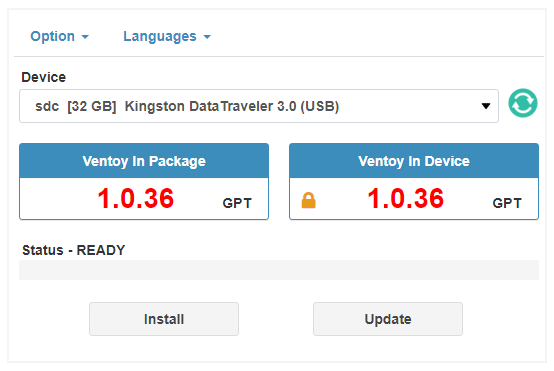Daha fazla
- Cinsiyet
- Erkek
- Meslek
- Öğrenci, Beginner Web Programmer
@Dengesiz Kokarca Hocamın YouTube'da paylaştığı videoda ventoy ile denerken hata aldım aldığım hata şu şekilde:
[
[CODE lang="bash" title="Hata"]acar@Root:~/Ventoy/INSTALL$ sudo sh Ventoy2Disk.sh -I /dev/sdb
[sudo] acar için parola:
Üzgünüm, yeniden deneyin.
[sudo] acar için parola:
**********************************************
Ventoy: x86_64
longpanda admin@ventoy.net
https://www.ventoy.net
**********************************************
Don't run Ventoy2Disk.sh here, please download the released install package, and run the script in it.
[/CODE]
Ayrıca başka nasıl geçebilirim? Unebootin de denedim fakat hata aldım, şu anda uygulama bile açılmıyor.
[
[CODE lang="bash" title="Hata"]acar@Root:~/Ventoy/INSTALL$ sudo sh Ventoy2Disk.sh -I /dev/sdb
[sudo] acar için parola:
Üzgünüm, yeniden deneyin.
[sudo] acar için parola:
**********************************************
Ventoy: x86_64
longpanda admin@ventoy.net
https://www.ventoy.net
**********************************************
Don't run Ventoy2Disk.sh here, please download the released install package, and run the script in it.
[/CODE]
Ayrıca başka nasıl geçebilirim? Unebootin de denedim fakat hata aldım, şu anda uygulama bile açılmıyor.
Son düzenleyen: Moderatör: