Merhabalar.
Forumda kaynak bulunması açısından yazma gereği duydum.
Yakın zamanda Bluetooth bir kulaklık edindim. Ve bunu Arch Linux üzerinde kullanmak istedim. Çok kısa bir araştırmanın sonunda bağlamanın gayet kolay olduğunu gördüm.
Arayüz ile bağlanmaktan ziyade terminal kullanacağız.
Hazırsanız başlayalım.
Öncelikle sıfır bir Arch kurulumu yaptıysanız şu paketleri kurun, tabii kurmadıysanız:
Daha sonrasında:
Dosyaları kopyaladıktan sonra
Benim
Dilerseniz burayı da kopyalayıp kullanabilirsiniz.
Daha sonra
52. satırda bulunan
Ve şimdi Bluetooth servisini başlatıyoruz.
Sırada kulaklığımızı bağlamak var.
Terminale

Sırasıyla şu komutları giriyoruz:
Eğer
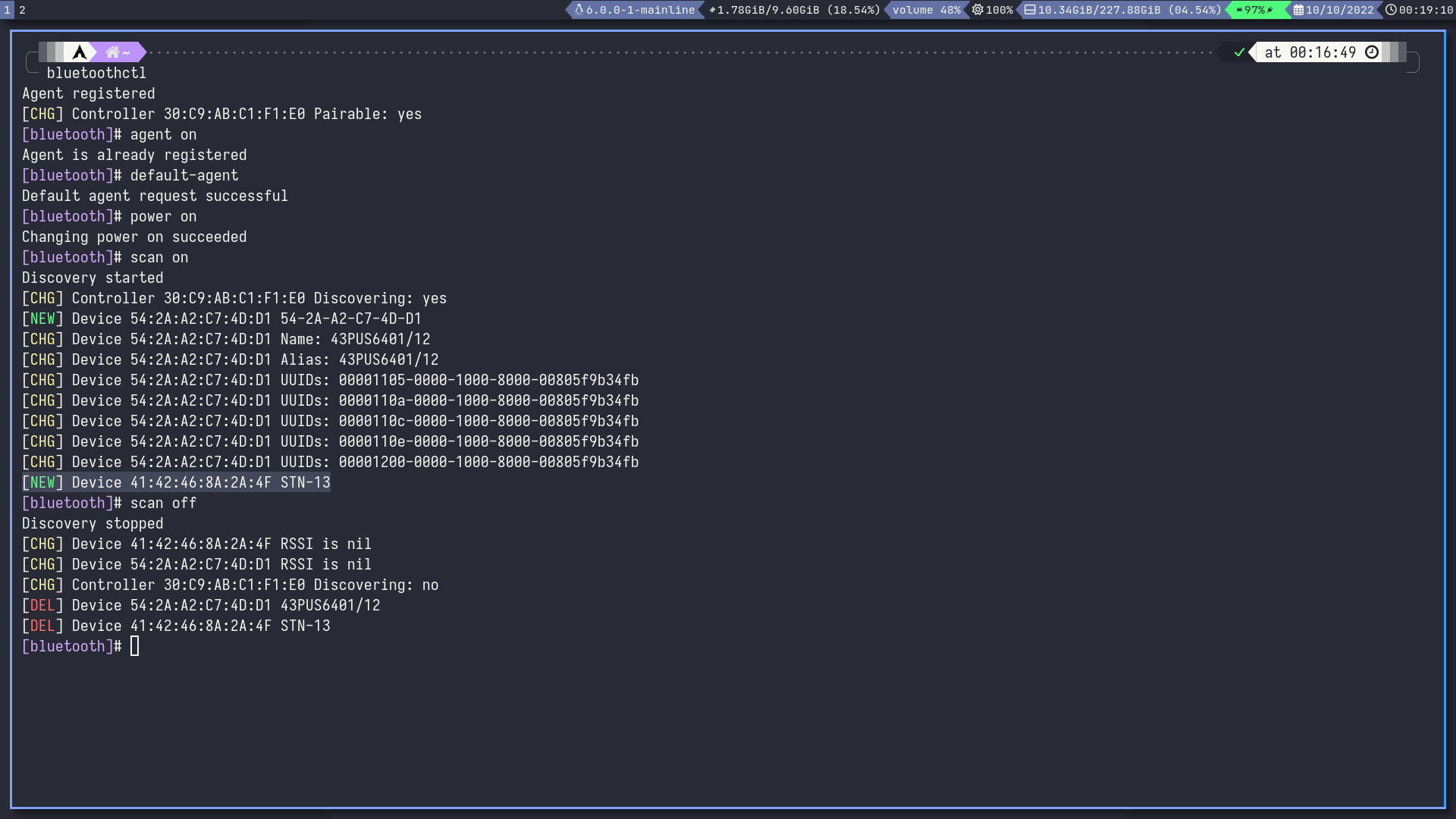
Bağlanacağım cihaz bu.
Şimdi şu komutlar ile devam ediyoruz:
Bir aksilik olmazsa bağlanabilmiş olmanız lazım.
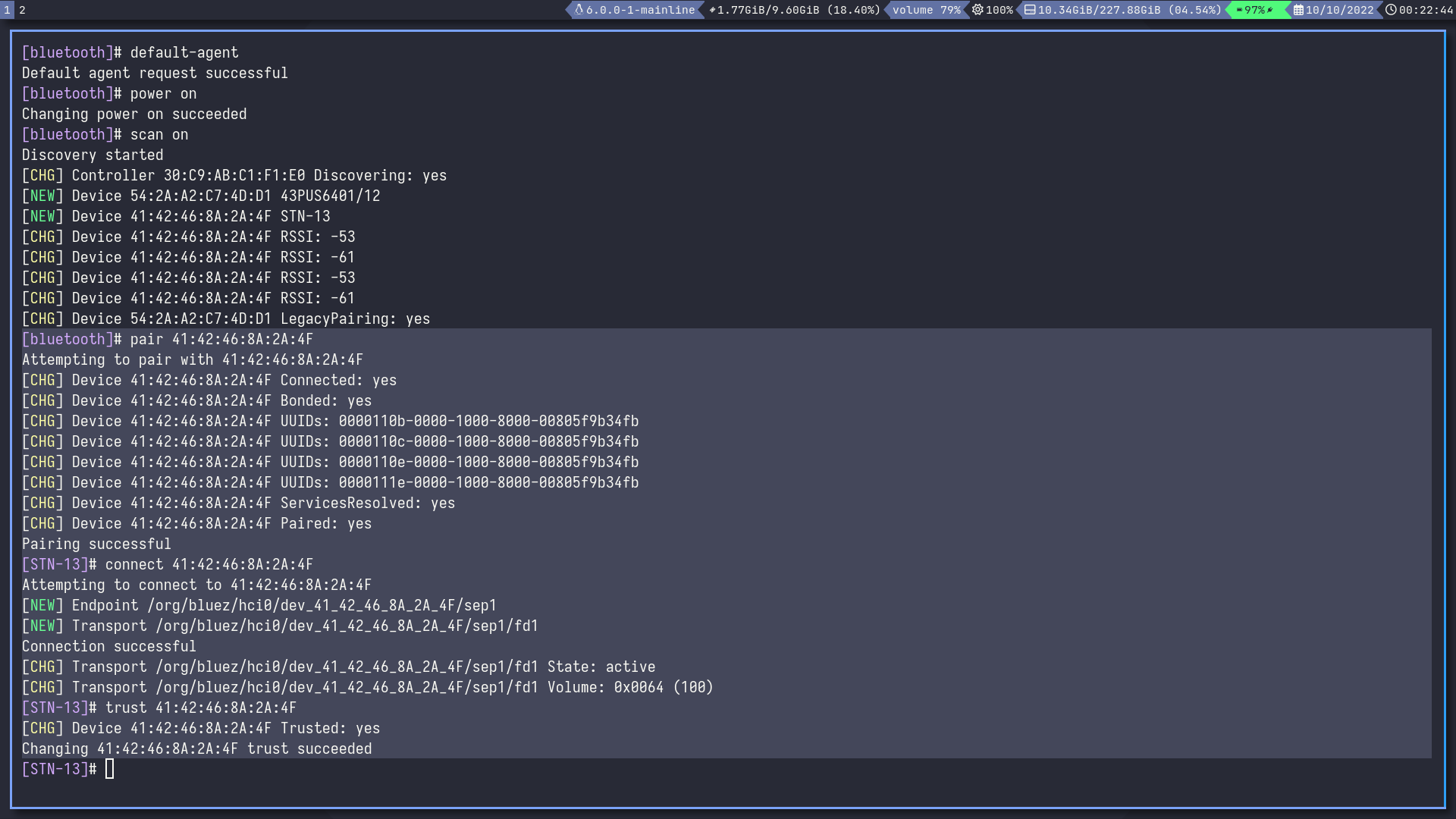
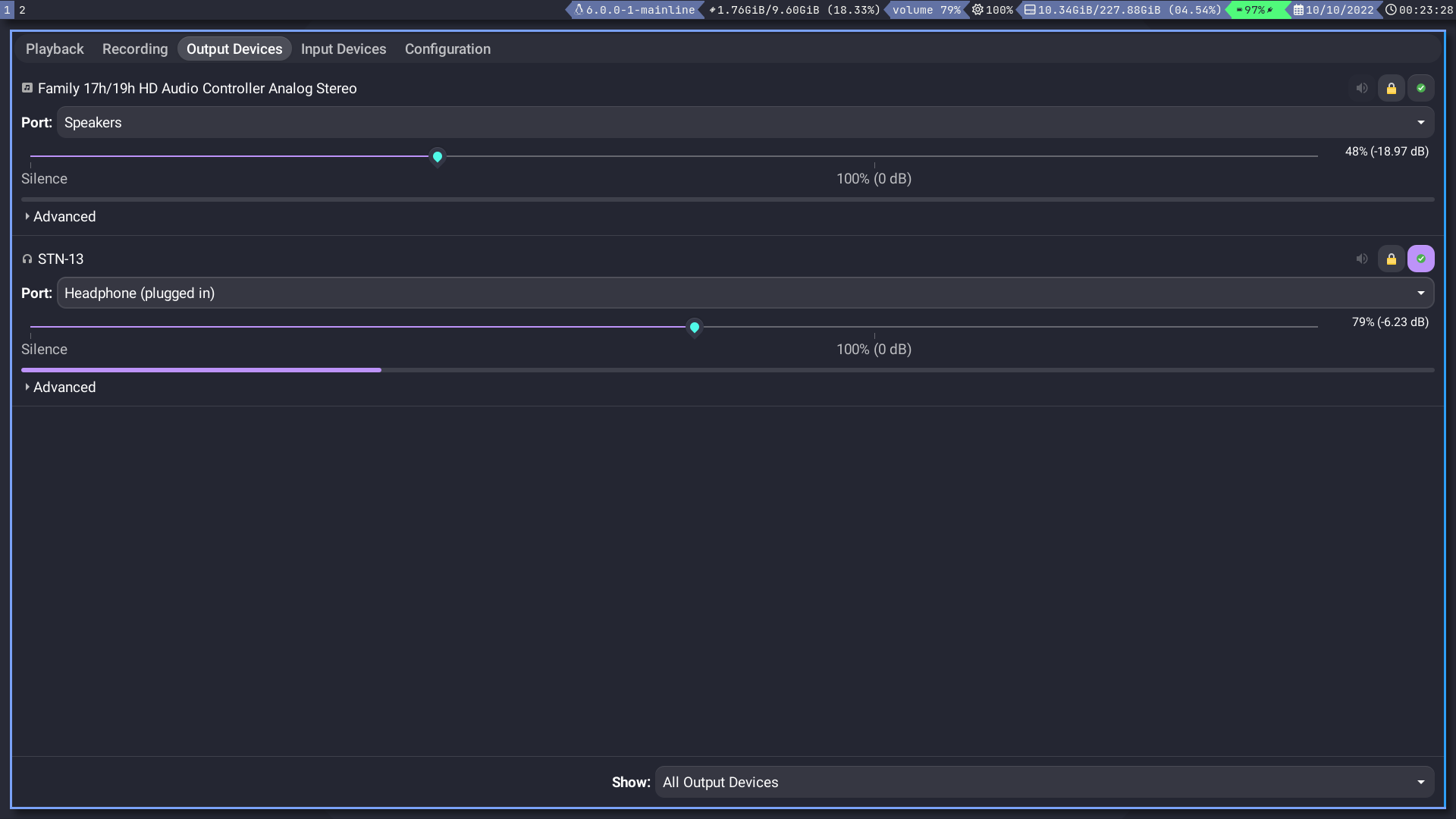
Bende bağlanmış şekilde gözüküyor ve ses de geliyor.
Ayrıca kulaklığın şarjına bakmak isterseniz şuraya bakın:
 wiki.archlinux.org
wiki.archlinux.org

Grafik arayüzden ziyade terminal ile nasıl halledildiğini gösterdim. Diğer Bluetooth cihazlar için de aynıdır muhtemelen. Tek Bluetooth cihazım kulaklık olduğundan bununla deneyebildim. Ekstra bir şeyler eklemek isteyenler varsa aşağıya ekleyebilirler.
Bu yazımız buraya kadardı. İyi forumlar dilerim.
 wiki.archlinux.org
wiki.archlinux.org
 wiki.archlinux.org
wiki.archlinux.org
Forumda kaynak bulunması açısından yazma gereği duydum.
Yakın zamanda Bluetooth bir kulaklık edindim. Ve bunu Arch Linux üzerinde kullanmak istedim. Çok kısa bir araştırmanın sonunda bağlamanın gayet kolay olduğunu gördüm.
Arayüz ile bağlanmaktan ziyade terminal kullanacağız.
Hazırsanız başlayalım.
Öncelikle sıfır bir Arch kurulumu yaptıysanız şu paketleri kurun, tabii kurmadıysanız:
Bash:
sudo pacman -S bluez bluez-utils pulseaudio pulseaudio-bluetooth alsa-utils pavucontrolDaha sonrasında:
Bash:
cp -r /etc/pulse/* ~/.config/pulseDosyaları kopyaladıktan sonra
~/.config/pulse/default.pa dosyasına eklememiz gereken bir satır var. Ekleyeceğimiz satır:
Kod:
load-module module-switch-on-connectBenim
~/.config/pulse/default.pa dosyam şu şekilde:
Kod:
#!/usr/bin/pulseaudio -nF
#
# This file is part of PulseAudio.
#
# PulseAudio is free software; you can redistribute it and/or modify it
# under the terms of the GNU Lesser General Public License as published by
# the Free Software Foundation; either version 2 of the License, or
# (at your option) any later version.
#
# PulseAudio is distributed in the hope that it will be useful, but
# WITHOUT ANY WARRANTY; without even the implied warranty of
# MERCHANTABILITY or FITNESS FOR A PARTICULAR PURPOSE. See the GNU
# General Public License for more details.
#
# You should have received a copy of the GNU Lesser General Public License
# along with PulseAudio; if not, see <http://www.gnu.org/licenses/>.
# This startup script is used only if PulseAudio is started per-user
# (i.e. not in system mode)
.fail
### Automatically restore the volume of streams and devices
load-module module-device-restore
load-module module-stream-restore
load-module module-card-restore
### Automatically augment property information from .desktop files
### stored in /usr/share/application
load-module module-augment-properties
### Should be after module-*-restore but before module-*-detect
load-module module-switch-on-port-available
### Load audio drivers statically
### (it's probably better to not load these drivers manually, but instead
### use module-udev-detect -- see below -- for doing this automatically)
#load-module module-alsa-sink
#load-module module-alsa-source device=hw:1,0
#load-module module-oss device="/dev/dsp" sink_name=output source_name=input
#load-module module-oss-mmap device="/dev/dsp" sink_name=output source_name=input
#load-module module-null-sink
#load-module module-pipe-sink
### Automatically load driver modules depending on the hardware available
.ifexists module-udev-detect.so
load-module module-udev-detect
.else
### Use the static hardware detection module (for systems that lack udev support)
load-module module-detect
.endif
### Automatically connect sink and source if JACK server is present
.ifexists module-jackdbus-detect.so
.nofail
load-module module-jackdbus-detect channels=2
.fail
.endif
### Automatically load driver modules for Bluetooth hardware
.ifexists module-bluetooth-policy.so
load-module module-bluetooth-policy
.endif
.ifexists module-bluetooth-discover.so
load-module module-bluetooth-discover
.endif
### Load several protocols
load-module module-dbus-protocol
.ifexists module-esound-protocol-unix.so
load-module module-esound-protocol-unix
.endif
load-module module-native-protocol-unix
### Network access (may be configured with paprefs, so leave this commented
### here if you plan to use paprefs)
#load-module module-esound-protocol-tcp
#load-module module-native-protocol-tcp
#load-module module-zeroconf-publish
### Load the RTP receiver module (also configured via paprefs, see above)
#load-module module-rtp-recv
### Load the RTP sender module (also configured via paprefs, see above)
#load-module module-null-sink sink_name=rtp format=s16be channels=2 rate=44100 sink_properties="device.description='RTP Multicast Sink'"
#load-module module-rtp-send source=rtp.monitor
### Load additional modules from GSettings. This can be configured with the paprefs tool.
### Please keep in mind that the modules configured by paprefs might conflict with manually
### loaded modules.
.ifexists module-gsettings.so
.nofail
load-module module-gsettings
.fail
.endif
### Automatically restore the default sink/source when changed by the user
### during runtime
### NOTE: This should be loaded as early as possible so that subsequent modules
### that look up the default sink/source get the right value
load-module module-default-device-restore
### Make sure we always have a sink around, even if it is a null sink.
load-module module-always-sink
### Honour intended role device property
load-module module-intended-roles
### Automatically suspend sinks/sources that become idle for too long
load-module module-suspend-on-idle
### If autoexit on idle is enabled we want to make sure we only quit
### when no local session needs us anymore.
.ifexists module-console-kit.so
load-module module-console-kit
.endif
.ifexists module-systemd-login.so
load-module module-systemd-login
.endif
### Enable positioned event sounds
load-module module-position-event-sounds
### Cork music/video streams when a phone stream is active
load-module module-role-cork
### Modules to allow autoloading of filters (such as echo cancellation)
### on demand. module-filter-heuristics tries to determine what filters
### make sense, and module-filter-apply does the heavy-lifting of
### loading modules and rerouting streams.
load-module module-filter-heuristics
load-module module-filter-apply
### Make some devices default
#set-default-sink output
#set-default-source input
### Allow including a default.pa.d directory, which if present, can be used
### for additional configuration snippets.
### Note that those snippet files must have a .pa file extension, not .conf
.nofail
.include /etc/pulse/default.pa.d
load-module module-switch-on-connectDilerseniz burayı da kopyalayıp kullanabilirsiniz.
Daha sonra
/etc/bluetooth/main.conf dosyasında değiştirmemiz gereken bir ayar var.52. satırda bulunan
#ControllerMode = dual satırını şu şekilde değiştiriyoruz:
Kod:
ControllerMode = bredrVe şimdi Bluetooth servisini başlatıyoruz.
Bash:
sudo systemctl start bluetoothSırada kulaklığımızı bağlamak var.
Terminale
bluetoothctl komutunu giriyoruz ve bizi şöyle bir ekran karşılıyor:Sırasıyla şu komutları giriyoruz:
Kod:
power on
agent on
default-agent
scan onEğer
power on komutunda hata alırsanız rfkill unblock all komutunu çalıştırdıktan sonra tekrar deneyin.Bağlanacağım cihaz bu.
Şimdi şu komutlar ile devam ediyoruz:
Kod:
pair AA:BB:CC:DD:EE:FF
connect AA:BB:CC:DD:EE:FF
trust AA:BB:CC:DD:EE:FFBir aksilik olmazsa bağlanabilmiş olmanız lazım.
pavucontrol ile Bluetooth kulaklığınızın gözüküp gözükmediğini kontrol edin.Bende bağlanmış şekilde gözüküyor ve ses de geliyor.
Ayrıca kulaklığın şarjına bakmak isterseniz şuraya bakın:
Bluetooth headset - ArchWiki
Grafik arayüzden ziyade terminal ile nasıl halledildiğini gösterdim. Diğer Bluetooth cihazlar için de aynıdır muhtemelen. Tek Bluetooth cihazım kulaklık olduğundan bununla deneyebildim. Ekstra bir şeyler eklemek isteyenler varsa aşağıya ekleyebilirler.
Bu yazımız buraya kadardı. İyi forumlar dilerim.