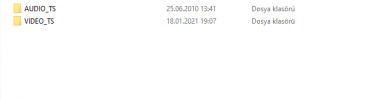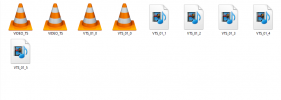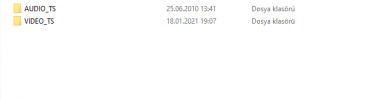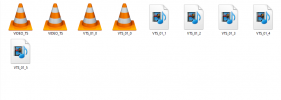How to Use VLC to Rip a DVD
The next conversion option is to rip a DVD with VLC. It’s a popular media player that can not only play your videos but also convert files. The app is available completely free of charge and can be quite handy if you need to convert a DVD from time to time. To learn how to convert a DVD to MP4 with VLC, check the step-by-step guide below.
Step 1. Download the installation file to your computer by following the link below.
Download VLC
After the download is complete, install the software on your computer and launch it.
Step 2. Open the Media menu in the top left corner of the program window and select Open Disc. Click the Browse button next to the Disc device. Locate the device or the VIDEO_TS folder and hit the Select Folder button.
Step 3. Open the Play drop-down list in the bottom right part and click Convert.
Step 4. In the new window that opens, find the Profile drop-down menu and choose Video - H.264 + MP3 (MP4). If you want to specify the advanced settings for the profile, click the Wrench button next to the profile’s name. You can change the video and audio codecs, set the bit rate and video quality. When you’re done, click Save.
Step 5. Hit the Browse button to enter the name for your videos and specify the output folder. To copy a DVD to MP4, click the Start button. That’s it! Now you know how to use VLC to rip a DVD.
Drawbacks of this conversion option:
The app is a little bit difficult to navigate, and the conversion process may be confusing for beginners.
The video files are processed slower compared to other options.
Editing tools and features are not available.